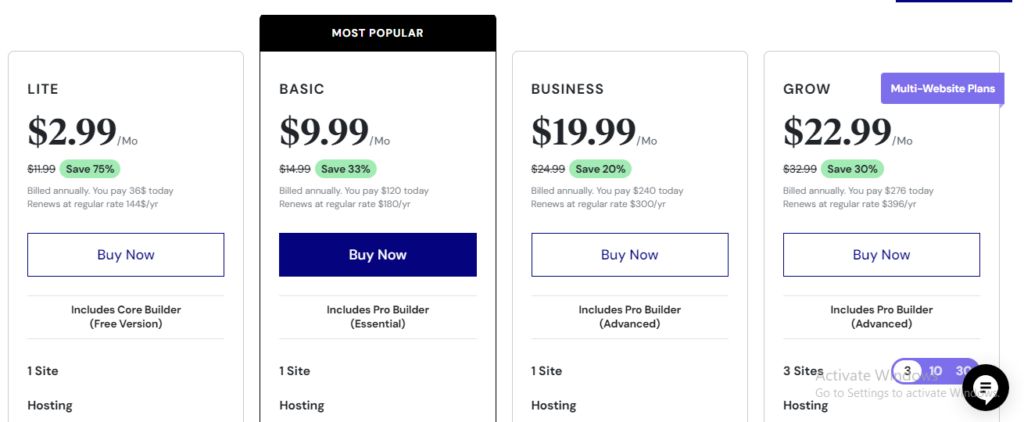Setting up Elementor in WordPress is straightforward. Here’s a step-by-step guide to help you get started:
### 1. Install WordPress
Ensure you have a WordPress site up and running. If you haven’t installed WordPress yet, you can do so through your hosting provider.
### 2. Install Elementor
1. **Log in to your WordPress Dashboard.**
2. **Go to Plugins > Add New.**
3. **Search for “Elementor.”**
4. **Click “Install Now”** next to the Elementor Page Builder plugin.
5. After installation, click **Activate**.
### 3. Choose a Theme
Elementor works best with themes designed for it. Consider using the official **Hello Elementor** theme or any other compatible theme.
1. **Go to Appearance > Themes.**
2. **Click “Add New”** and search for “Hello Elementor.”
3. **Install and activate** the theme.
### 4. Create a New Page
1. **Go to Pages > Add New.**
2. **Give your page a title.**
3. **Click on “Edit with Elementor.”**
### 5. Using Elementor
– Once in the Elementor editor, you’ll see a panel on the left with widgets (elements) you can drag onto your page.
– You can add sections, columns, and various content elements (like text, images, buttons, etc.).
– Customize each element using the options in the left panel.
### 6. Save and Publish
– After designing your page, click the **Publish** button to make it live.
### 7. Explore Advanced Features
– If you want to access more advanced features, consider upgrading to Elementor Pro, which offers additional widgets, templates, and customization options.
### 8. Customize Global Settings
– Go to **Elementor > Settings** to configure global settings, such as the default colors and fonts for your website.
### 9. Templates and Blocks
– You can save your designs as templates for reuse. Just right-click on the section or widget and choose **Save as Template**.
### 10. Learn and Experiment
– Elementor has a robust community and plenty of resources. Explore tutorials and documentation to get the most out of the plugin.
That’s it! You’re ready to start building beautiful pages with Elementor in WordPress. If you have any specific questions along the way, feel free to ask!